Use blueprints to organize a Flask application
Posted on Tue 30 April 2024 in Flask
I am starting a large Flask project so I needed to define the project structure. After some research and testing, I decided I will organize application code and resources into Flask Blueprints.
Flask Blueprints are easy enough to understand but some of the details about how the application searches for template files and static files in blueprint folders can cause confusion. So, I wrote this post to clearly describe the rules Flask follows when searching for template files, and to provide concrete examples.
I hope this post helps readers better understand which template or static file will be rendered by each blueprint's view functions. I want to save readers from experiencing the same aggravation I encountered when I started developing the functions and template files in a large Flask application.
A small example
I start with a small "toy" application, similar to that which you may have seen in many other Flask tutorials. Then, I will add blueprints to implement additional functionality.
First, I created a project folder that contains a sub-folder with the application source code. The project folder also contains a dotenv file that defines environment variable values used to configure the application, and a requirements.txt file.
$ mkdir project
$ cd project
$ mkdir mfo
$ mkdir mfo/templates
$ touch mfo/templates/index.html
$ mkdir -p mfo/static/css
$ touch mfo/static/css/style.css
$ touch requirements.txt
$ touch .env
$ touch mfo/app.py
$ touch mfo/config.py
The application is called MFO so I named the application folder mfo. The initial project structure is shown below:
project
├── mfo
│ ├── app.py
│ ├── config.py
│ ├── static
│ │ └── css
│ │ └── style.css
│ └── templates
│ └── index.html
├── .env
└── requirements.txt
The Flask application file
In this simple example, the Flask application file app.py creates the Flask app object, configures it, and defines a single view function.
$ nano mfo/app.py
The file is listed below:
# mfo/app.py
import flask
def create_app():
# Create app object
app = flask.Flask(__name__)
# Configure the app
app.config.from_pyfile('config.py')
# Define a view function
@app.route('/')
def index():
return flask.render_template('/index.html')
return app
The configuration files
Two files work together to provide the initial configuration to the Flask application: the config.py file and the dotenv file.
config.py
The config.py file reads environment variable values and uses them to define the application configuration values.
$ nano mfo/config.py
The config.py file contents are listed below:
# mfo/config.py
import os
import dotenv
dotenv.load_dotenv()
SECRET_KEY = os.environ.get("FLASK_SECRET_KEY")
ENVIRONMENT = os.environ.get("FLASK_ENVIRONMENT")
EXPLAIN_TEMPLATE_LOADING = os.environ.get("FLASK_EXPLAIN_TEMPLATE_LOADING")
By default, the dotenv.load_dotenv() method looks for the dotenv file in the current working directory or any parent directories and sets the shell's environment variables with the values found in that file. If environment variables are already set in the shell, the load_dotenv() method will not overwrite them.
.env
The dotenv file describes the environment variable values that the load_dotenv() method will export to the Flask application's environment.
Create a dotenv file, named .env:
$ nano .env
The .env file contents are listed below:
# .env
FLASK_SECRET_KEY = abcdFakeKey1234
FLASK_ENVIRONMENT = development
FLASK_EXPLAIN_TEMPLATE_LOADING = True
Note that the FLASK_EXPLAIN_TEMPLATE_LOADING variable must be set to True so that Flask will display the template search paths on the terminal when it tries to render a template file. We will use this when debugging template problems later in this tutorial.
The base template file
Most Flask sites use a base template that defines the common look of the web site. Other templates will extend the base template to create specific web pages.
Create the base template, mfo/templates/base.html:
$ nano mfo/templates/base.html
The base template is listed below:
<!-- mfo/templates/base.html -->
<!DOCTYPE html>
<html lang="en">
<head>
<meta charset="UTF-8">
<title>{% block title %}Example Website{% endblock %}</title>
<link rel="stylesheet" href="/static/css/styles.css" />
{% block additional_css %}{% endblock %}
</head>
<body>
<div class="content">
{% block content %}
{% endblock %}
</div>
</body>
</html>
The CSS file
Flask applications store CSS files in the static folder. To demonstrate how blueprints use their own static folders, I created a small bit of CSS styling for the base template.
You can see in the base template, above, where I link to base CSS file. The base CSS file is named styles.css and is stored in the mfo/static/css directory.
Create the base CSS stle sheet:
$ nano mfo/static/css/styles.css
The file contents are listed below:
/* mfo/static/css/styles.css */
.content {
padding: 20px;
}
h1 {
font-weight: bold;
color: rgb(0, 0, 0);
font-size: 32px;
}
The home page template
Then, create an index.html template that contains the content to be displayed when the application calls the index view function. The index.html template extends the base template so Flask will search for both the index.html and base.html templates when rendering this page.
$ nano mfo/templates/index.html
The index.html template's contents are listed below:
<!-- mfo/templates/index.html -->
{% extends "base.html" %}
{% block title %}Home page{% endblock %}
{% block content %}
<h1>Home page</h1>
{% endblock %}
Testing the application
To test this simple example, install the required packages and run the Flask program.
First, create a requirements.txt file in the project folder:
$ nano requirements.txt
The file contents are listed below:
# requirements.txt
flask
python-dotenv
Then, create virtual environment in the project folder.
$ python3 -m venv .venv
Finally, activate the virtual environment and install the requirements:
$ source .venv/bin/activate
(.venv) $ pip install -r requirements.txt
From the project folder, run the flask application:
(.venv) $ flask --app mfo.app run
Open a web browser and navigate to http://localhost:5000. You will see that the app serves up the base template and that its HTML code is styled as defined by the base CSS file:
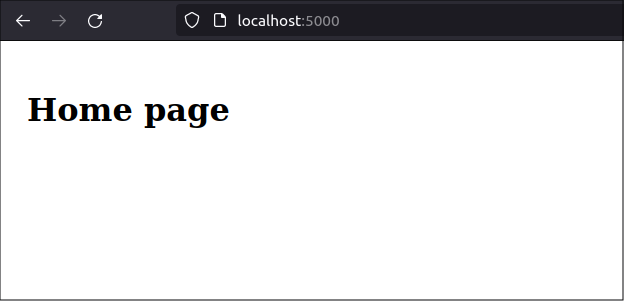
When you look at the terminal screen, you should see some output that shows how Flask searched for the index.html and base.html templates and the CSS file.
[2024-04-30 12:31:18,140] INFO in debughelpers: Locating template '/index.html':
1: trying loader of application 'mfo.app'
class: jinja2.loaders.FileSystemLoader
encoding: 'utf-8'
followlinks: False
searchpath:
- /home/brian/project/mfo/templates
-> found ('/home/brian/project/mfo/templates/index.html')
[2024-04-30 12:31:18,144] INFO in debughelpers: Locating template 'base.html':
1: trying loader of application 'mfo.app'
class: jinja2.loaders.FileSystemLoader
encoding: 'utf-8'
followlinks: False
searchpath:
- /home/brian/project/mfo/templates
-> found ('/home/brian/project/mfo/templates/base.html')
127.0.0.1 - - [30/Apr/2024 12:31:18] "GET / HTTP/1.1" 200 -
127.0.0.1 - - [30/Apr/2024 12:31:18] "GET /static/css/styles.css HTTP/1.1" 200 -
No blueprints are defined yet so Flask has only one search path for template files. As you can see in the example above, the current search path is: project/mfo/templates/.
Next steps
That was the basic scenario: Flask had only one folder in which it could look to find template files and one folder in which it could look to find static files like CSS files.
Next, we will move the existing view function from the Flask app file to a Flask blueprint, and then we will register new Flask blueprints. This will show how Flask finds template and static files in those folders.
Create a Flask blueprint for the home page
Flask Blueprints are a powerful feature in Flask that allow you to organize your application into smaller, reusable components, which improves application maintainability and scalability. A Flask blueprint organizes a related group of views, templates, static files, and other code around a specific feature or sub-application.
When you define a blueprint, you can specify folders for templates and static files that are local to that blueprint. This encapsulation makes it easier to manage resources that are specific to a component.
By default, Flask looks for templates only in the templates folder at the root of your application. When defining blueprints, you can set a template_folder that points to a folder relative to the blueprint's Python file. When the blueprint is registered, the new tempaltes folder is added to the list of searchable paths.
Similar to templates, you can specify a static_folder for each blueprint to keep its static files, such as CSS, JavaScript, and images, organized and separate from those of other blueprints or the main application. However, as you will see later, Flask does not search all static folders; it only searches for static files at the URL the developer specified when requesting the static file.
I will restructure the home page as a blueprint with its own view functions, templates, and static files.
Create the blueprint folder
Create a new folder named home in the mfo folder. In it, create subfolders named templates and static/css:
$ pwd
/home/brian/project/
$ mkdir mfo/home
$ mkdir mfo/home/templates
$ mkdir -p mfo/home/static/css
Move the home page template to the home blueprint
Move the index.html template from the main application templates folder to the blueprint's templates folder:
$ mv mfo/templates/index.html mfo/home/templates/
Move view functions from app to blueprint
Create a file named views.py in the home/ folder.
$ nano mfo/home/views.py
Move the index view function from the app.py file to this new views.py file and declare it as a blueprint view function. This way, the app.py file will exclusively contain application configuration code and all the application's actual functionality will be separated into easy-to-manage blueprints.
The home blueprint is a special case. It contains the view functions used by the application's home page so we want the URL prefix to be the application's root folder instead of the blueprint folder. So, we do not define the url_prefix attribute.
We did not need to create any template files for the home blueprint's index.html function because the blueprint's URL prefix is the application's root folder so the existing index.html template in the mfo/templates folder will be used.
# mfo/home/views.py
import flask
bp = flask.Blueprint(
'home',
__name__,
static_folder='static',
template_folder='templates',
static_url_path='/home/static',
url_prefix='/'
)
@bp.route('/')
def index():
return flask.render_template('index.html')
In this special case, the bluepint's url_prefix is the same as the main application's prefix, which is the root URL, "/". So, if we want to use Flask endpoints to find static files in this blueprint folder, we need to define the static_url_path attribute to point to the blueprint's static folder, instead of the main application's static folder.
Register the home blueprint
Then, change the app.py file. Remove the view function and replace it with the blueprint registration. Be sure to import the file containing the blueprint.
$ nano mfo/app.py
The new app.py file looks like the following:
# mfo/app.py
import flask
import mfo.home.views
def create_app():
# Create app object
app = flask.Flask(__name__)
# Configure the app
app.config.from_pyfile('config.py')
# Register blueprints
app.register_blueprint(mfo.home.views.bp)
return app
When testing the application, it should appear to work the same as before. We re-organized the application but did not change or add any functionality. We moved the view function logic for the home page routes to the home blueprint.
You can see how the Flask program searched for the index.html template by looking at the terminal. See the output generated by Flask. It shows Flask looked in two places for the template file: the main application's templates folder and the home blueprint's templates folder. It found it in the home blueprint's templates folder.
[2024-04-30 20:32:39,610] INFO in debughelpers: Locating template 'index.html':
1: trying loader of application 'mfo.app'
class: jinja2.loaders.FileSystemLoader
encoding: 'utf-8'
followlinks: False
searchpath:
- /home/brian/project/mfo/templates
-> no match
2: trying loader of blueprint 'home' (mfo.home.views)
class: jinja2.loaders.FileSystemLoader
encoding: 'utf-8'
followlinks: False
searchpath:
- /home/brian/project/mfo/home/templates
-> found ('/home/brian/project/mfo/home/templates/index.html')
[2024-04-30 20:32:39,614] INFO in debughelpers: Locating template 'base.html':
1: trying loader of application 'mfo.app'
class: jinja2.loaders.FileSystemLoader
encoding: 'utf-8'
followlinks: False
searchpath:
- /home/brian/project/mfo/templates
-> found ('/home/brian/project/mfo/templates/base.html')
2: trying loader of blueprint 'home' (mfo.home.views)
class: jinja2.loaders.FileSystemLoader
encoding: 'utf-8'
followlinks: False
searchpath:
- /home/brian/project/mfo/home/templates
-> no match
127.0.0.1 - - [30/Apr/2024 20:32:39] "GET / HTTP/1.1" 200 -
127.0.0.1 - - [30/Apr/2024 20:32:39] "GET /static/css/styles.css HTTP/1.1" 304 -
Create the admin blueprint
I want to create a new page for web site administrators. It will eventually support functions like displaying user information and assigning roles or privileges to normal users. For now, it will just be a dummy page with some basic information. The URL for the admin page will be /admin, and the same URL will be the prefix for all admin management pages.
I will also implement this new page as a blueprint with its own view functions, templates, and static files.
In the mfo application folder, I created a new folder named admin. In that folder, I also created new subfolders named template and static, which will contain the template files and CSS files that support the admin page.
$ mkdir mfo/admin
$ mkdir mfo/admin/templates
$ mkdir -p mfo/admin/static/css
Create the blueprint
In the admin blueprint folder, I created a views file containing the blueprint definition and the routes supported by the blueprint.
$ nano mfo/admin/views.py
Define the admin blueprint. This time we will declare the template and static folder because we will have a unique URL prefix for this blueprint and we want it to have its own resources.
# admin/views.py
import flask
bp = flask.Blueprint(
'admin',
__name__,
static_folder='static',
template_folder='templates',
url_prefix='/admin',
)
Set the url_prefix to /admin. All URLs related to this blueprint will start with that prefix. For example, Flask will look for templates in the mfo/admin/templates folder and for images and CSS files in the mfo/admin/static folder.
Then, create the view functions that will render the index.html template associated with the admin blueprint:
@bp.route('/')
def index():
return flask.render_template('index.html')
Note: This is actually incorrect, but I am using it to illustrate the main thesis of this post.
Register the blueprint
Modify the main Flask application file so it imports the admin blueprint and registers it.
$ nano mfo/app.py
The new app.py file will look like below:
# mfo/app.py
import flask
import mfo.home.views
import mfo.admin.views
def create_app():
# Create app object
app = flask.Flask(__name__)
# Configure the app
app.config.from_pyfile('config.py')
# Register blueprints
app.register_blueprint(mfo.home.views.bp)
app.register_blueprint(mfo.admin.views.bp)
return app
The blueprint static folder
Create a CSS file named styles.css in the admin template to demonstrate how the blueprint finds its own bundled static files.
$ nano mfo/admin/static/css/styles.css
The main application's CSS file colored all Heading1 tags black, along with other styles, but the CSS file in the admin blueprint will change Heading1 text to red.
/* mfo/admin/static/css/styles.css */
h1 {
color: rgb(255, 0, 0);
}
Any template used by the admin blueprint can add this additional CSS file and, in this example, the login.html template will add this CSS file.
The admin blueprint's index.html template
Create an index.html template that will serve as the admin main page. It will contain some information about the admin page.
$ nano mfo/admin/templates/index.html
The new template also points to the blueprint's CSS file using the Flask url_for() method. The blueprint's CSS file will extend the CSS from the Flask application's main CSS file. This demonstrates how the blueprint finds its own bundled static files.
<!-- admin/templates/index.html -->
{% extends "base.html" %}
{% block title %}User Information{% endblock %}
{% block content %}
<div>
<h1>Admin page</h1>
<div>
This is the administration page.
</div>
</div>
{% endblock %}
{% block additional_css %}
<link rel="stylesheet" href="{{ url_for('admin.static', filename='css/styles.css') }}" >
{% endblock %}
url_for() usage with blueprints
In Flask, the handling of static files and templates can vary significantly between the main application and blueprints, primarily due to how Flask's url_for() method resolves endpoints. For the main application, templates and static files are typically stored in default directories (templates and static, respectively). When referencing these files, url_for() simply requires the filename as its argument, since it automatically refers to these default directories.
However, in the context of blueprints, each blueprint can have its own static and templates folders, which allows them to operate somewhat independently of the main application structure. When using url_for() to generate URLs for static files within a blueprint, you need to include the blueprint's name as a prefix. For example, url_for('admin.static', filename='css/styles.css') tells Flask to look in the static folder of the admin blueprint and to find the file css/styles.css in that static folder.
This organization keeps resources localized to the blueprint, enhancing modularity and maintainability of the application. Templates within blueprints are referenced similarly, which ensures that Flask renders the correct template even if multiple blueprints have templates with the same name by maintaining a unique namespace for each blueprint.
To see which url_for() endpoints point to which routes, use the flask routes CLI command, as shown below:
(.venv) $ flask --app mfo.app routes
Endpoint Methods Rule
-------------- ------- -------------------------------
admin.index GET /admin/
admin.static GET /admin/static/<path:filename>
home.index GET /
home.static GET /home/static/<path:filename>
static GET /static/<path:filename>
Testing the admin blueprint
Test the blueprint by running the flask application and entering the admin blueprint's URl, http://localhost:5000/admin, in the web browser.
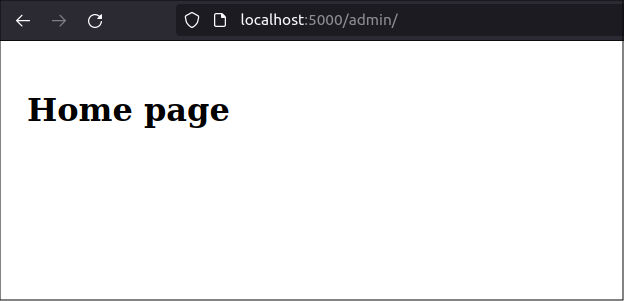
You expect to see the admin template with red text and some information about the admin page. Instead, you see the main application's home page again.
Look at the terminal and see how Flask searched for the template:
[2024-04-30 20:48:59,963] INFO in debughelpers: Locating template 'index.html':
1: trying loader of application 'mfo.app'
class: jinja2.loaders.FileSystemLoader
encoding: 'utf-8'
followlinks: False
searchpath:
- /home/brian/project/mfo/templates
-> no match
2: trying loader of blueprint 'home' (mfo.home.views)
class: jinja2.loaders.FileSystemLoader
encoding: 'utf-8'
followlinks: False
searchpath:
- /home/brian/project/mfo/home/templates
-> found ('/home/brian/project/mfo/home/templates/index.html')
3: trying loader of blueprint 'admin' (mfo.admin.views)
class: jinja2.loaders.FileSystemLoader
encoding: 'utf-8'
followlinks: False
searchpath:
- /home/brian/project/mfo/admin/templates
-> found ('/home/brian/project/mfo/admin/templates/index.html')
Warning: multiple loaders returned a match for the template.
The template was looked up from an endpoint that belongs to the blueprint 'admin'.
Maybe you did not place a template in the right folder?
See https://flask.palletsprojects.com/blueprints/#templates
[2024-04-30 20:48:59,967] INFO in debughelpers: Locating template 'base.html':
1: trying loader of application 'mfo.app'
class: jinja2.loaders.FileSystemLoader
encoding: 'utf-8'
followlinks: False
searchpath:
- /home/brian/project/mfo/templates
-> found ('/home/brian/project/mfo/templates/base.html')
2: trying loader of blueprint 'home' (mfo.home.views)
class: jinja2.loaders.FileSystemLoader
encoding: 'utf-8'
followlinks: False
searchpath:
- /home/brian/project/mfo/home/templates
-> no match
3: trying loader of blueprint 'admin' (mfo.admin.views)
class: jinja2.loaders.FileSystemLoader
encoding: 'utf-8'
followlinks: False
searchpath:
- /home/brian/project/mfo/admin/templates
-> no match
127.0.0.1 - - [30/Apr/2024 20:48:59] "GET /admin/ HTTP/1.1" 200 -
127.0.0.1 - - [30/Apr/2024 20:49:00] "GET /static/css/styles.css HTTP/1.1" 304 -
The Flask render_template() method in the admin blueprint's index() view function looked for it's template named index.html. However, it found multiple templates named index.html and chose to use the first one it found, which happened to be the one in teh home blueprint's templates folder.
The wrong template was used because the application is looking in all templates folders for a file named index.html. It uses the first index.html file it finds.
Fix the template problem
To solve this problem, you must give every Flask template file a unique name. The Flask documentation recommends creating a seemingly-redundant folder in the blueprint's templates directory that has the same name as the blueprint, and storing the template files there. This creates a unique "namespace" for each blueprint's template files.
For example: all admin template files will be stored in the folder: mfo/admin/templates/admin and will be referenced in the render_template() method with a name that includes the extra admin folder as a prefix. For example, the admin blueprint's index template would be referenced as admin/index.html.
First, create the admin subfolder and move the admin blueprint's index.html template file to it:
$ mkdir mfo/admin/templates/admin
$ mv mfo/admin/templates/index.html mfo/admin/templates/admin/
Then, in the admin blueprint's views.py file, change the file name used when you call Flask's render_template method from /index.html to /admin/index.html:
$ nano mfo/admin/views.py
The new version of views.py will look like below:
# admin/views.py
import flask
bp = flask.Blueprint(
'admin',
__name__,
static_folder='static',
template_folder='templates',
url_prefix='/admin',
)
@bp.route('/')
def index():
return flask.render_template('/admin/index.html')
If we want to use the file name index.html for the "main" template associated with each blueprint, then we also need to ensure the home page template has its own unique namespace.
To give the home page template its own namespace, move the home blueprint's index.html template to a new home subfolder its templates folder.
$ mkdir mfo/home/templates/home
$ mv mfo/home/templates/index.html mfo/home/templates/home/
Finally, modify the home blueprint's views.py file so it will reference the new home template location:
$ nano mfo/home/views.py
The changes will look like below:
# mfo/home/views.py
import flask
bp = flask.Blueprint(
'home',
__name__,
static_folder='static',
template_folder='templates'
)
@bp.route('/')
def index():
return flask.render_template('home/index.html')
Verify that the template namespaces work
When you run the Flask app again and go to the URL, http://localhost:5000/admin, you see the page you expected, with red text in the header and displaying admin options.
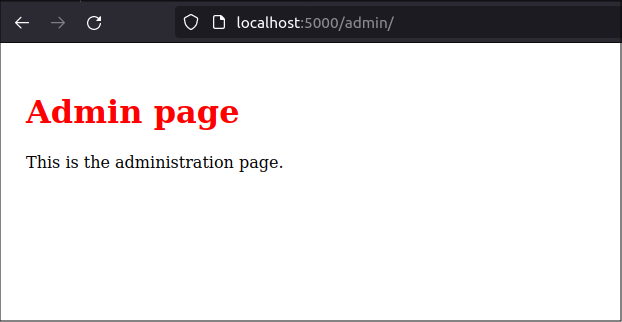
This proves that the Flask application is serving the admin blueprint's index.html template and is incorporating the admin blueprint's additioanl CSS styles, saved in the blueprint's static folder.
You can also verify Flask found the correct app by tracing the template search paths in the terminal:
[2024-04-30 20:57:25,349] INFO in debughelpers: Locating template '/admin/index.html':
1: trying loader of application 'mfo.app'
class: jinja2.loaders.FileSystemLoader
encoding: 'utf-8'
followlinks: False
searchpath:
- /home/brian/project/mfo/templates
-> no match
2: trying loader of blueprint 'home' (mfo.home.views)
class: jinja2.loaders.FileSystemLoader
encoding: 'utf-8'
followlinks: False
searchpath:
- /home/brian/project/mfo/home/templates
-> no match
3: trying loader of blueprint 'admin' (mfo.admin.views)
class: jinja2.loaders.FileSystemLoader
encoding: 'utf-8'
followlinks: False
searchpath:
- /home/brian/project/mfo/admin/templates
-> found ('/home/brian/project/mfo/admin/templates/admin/index.html')
[2024-04-30 20:57:25,355] INFO in debughelpers: Locating template 'base.html':
1: trying loader of application 'mfo.app'
class: jinja2.loaders.FileSystemLoader
encoding: 'utf-8'
followlinks: False
searchpath:
- /home/brian/project/mfo/templates
-> found ('/home/brian/project/mfo/templates/base.html')
2: trying loader of blueprint 'home' (mfo.home.views)
class: jinja2.loaders.FileSystemLoader
encoding: 'utf-8'
followlinks: False
searchpath:
- /home/brian/project/mfo/home/templates
-> no match
3: trying loader of blueprint 'admin' (mfo.admin.views)
class: jinja2.loaders.FileSystemLoader
encoding: 'utf-8'
followlinks: False
searchpath:
- /home/brian/project/mfo/admin/templates
-> no match
127.0.0.1 - - [30/Apr/2024 20:57:25] "GET /admin/ HTTP/1.1" 200 -
127.0.0.1 - - [30/Apr/2024 20:57:25] "GET /static/css/styles.css HTTP/1.1" 304 -
127.0.0.1 - - [30/Apr/2024 20:57:25] "GET /admin/static/css/styles.css HTTP/1.1" 304 -
Here, you see the template /admin/index.html is found in only one place: the mfo/admin/templates/ folder. And you can see that the /css/styles.css file is found in the mfo/admin/static/ folder.
Explaining the template search path
The Flask developers wanted you to be able to "override" one template file with another of the same name if you wanted to. So, Flask searches every templates folder in your application for templates with the same name and chooses the folder that was registered first.
This is why you need to use the naming convention we use with the seemingly unneccessary template folder structure. You need a unique string to identify the template if you are using generic filenames like index.html. So /admin/index.html is unique.
This behaviour can be useful when working with Flask extensions. For example, you could replace the Flask-Security login template with one of your own simply by creating a template named security/login.html and placing it in your main application's templates folder.
Project review
After learning the basics of Flask, I wanted to create a program structure that followed the generally-accepted practices of Flask application organization. So, I am using the blueprint structure recommended in the Flask documentation, which keeps all code related to each blueprint in the its blueprint folder.
I decided that each page served by the application will have its own blueprint and each blueprint will be fully self-contained with its own resource files.
The application's high-level folder structure looks like below.
mfo
├── admin/
├── home/
│
├── static/
├── templates/
│
├── app.py
└── config.py
In the application's root folder, I have the main flask app named app.py, a config file named config.py and the standard Flask resource folders, static and templates. Then, I have two blueprint folders named admin and home.
The admin and home blueprint folders each has its own view functions and its own templates and static sub-folders.
Why this structure?
There are some alternative application structures one could consider. These organize the blueprint view files all in one folder and have common templates and static folders for the entire application. See the DigitalOcean Flask blueprint tutorial for an example.
The final structure
I show my complete project structure, below. This is a good base to start almost any Flask project from.
project
├── mfo
│ │
│ ├── admin
│ │ ├── static
│ │ │ └── css
│ │ │ └── styles.css
│ │ ├── templates
│ │ │ └── admin
│ │ │ └── index.html
│ │ └── views.py
│ │
│ ├── home
│ │ ├── static
│ │ │ └── css
│ │ ├── templates
│ │ │ └── home
│ │ │ └── index.html
│ │ └── views.py
│ │
│ ├── static
│ │ └── css
│ │ └── styles.css
│ ├── templates
│ │ └── base.html
│ │
│ ├── app.py
│ └── config.py
│
├── .env
└── requirements.txt
Conclusion
This post described a folder structure for a "real" Flask application and excercised using Flask blueprints to divide application functions into separate folders and files. This makes large Flask programs easier to maintain.
The difference between searching for templates and static files
You may have noticed that the search rules are different for templates and static files.
Flask searches for static files in one place, based on the information provided to the application. This is because static files are referenced using a Flask endpoint that is translated into a specific URL. If it does not find the requested static file, Flask does not look anywhere else.
Flask search for template files in every templates folder in the application. It knows about template folders registered by the Flask app so it searches in the main templates folder and in the blueprints' template folders. If it finds two templates with the same name, it chooses the first one it finds. This enables developers to "override" templates by placing a template with the same name in the main application's templates folder, which is always searched first.